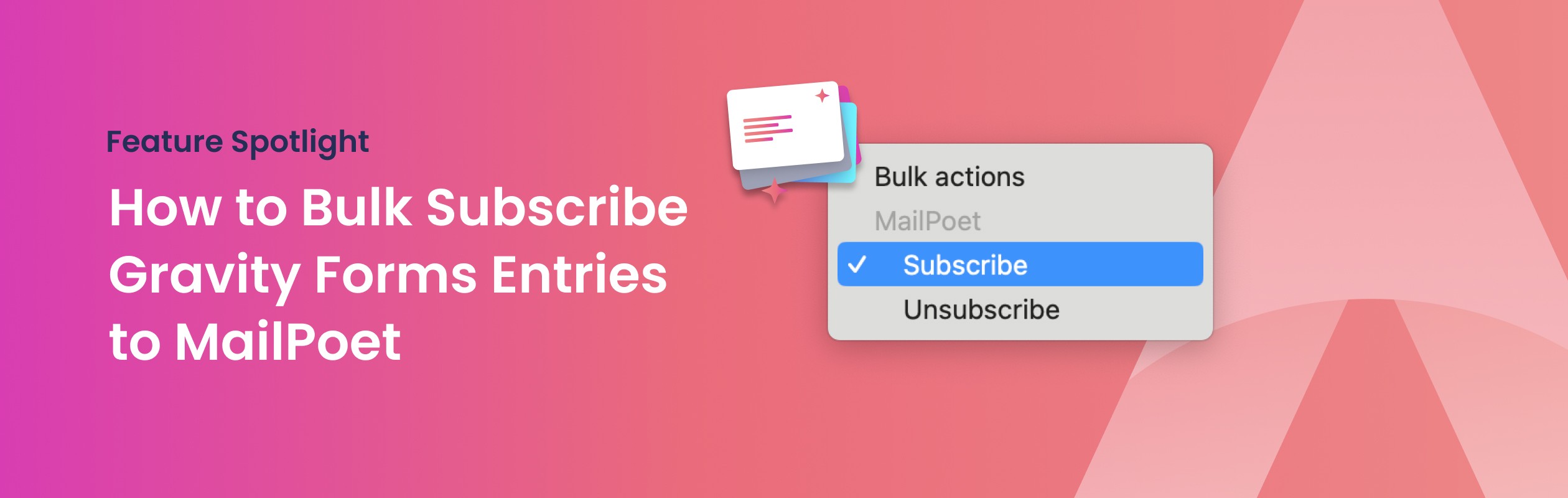
How to Bulk Subscribe Gravity Forms entries to MailPoet
Do you have a form with countless Gravity Forms submissions and want to subscribe all (or most) of the captured email addresses to your MailPoet lists? In this guide we'll show you how to quickly sync them all up, without messy CSV exports or MailPoet imports!
Gravity Forms provides a way to perform bulk actions on a list of entries. These entries can be filtered on conditions, to only perform the action on a certain subset of these entries. MailPoet for Gravity Forms adds a Subscribe and Unsubscribe action to this list of bulk actions to quickly subscribe a list of email addresses.
Step 1: Select and filter the entries you want to subscribe
In order to synchronize all the captured email addresses from your form, you must first go to the Entries page of your form. In our example we have a Contact form that also includes a signup checkbox.
We only want to subscribe all the email addresses that have explicitly opted-in to receiving our newsletter. So in order to filter out the rest, we first apply a condition that has this checkbox selected.
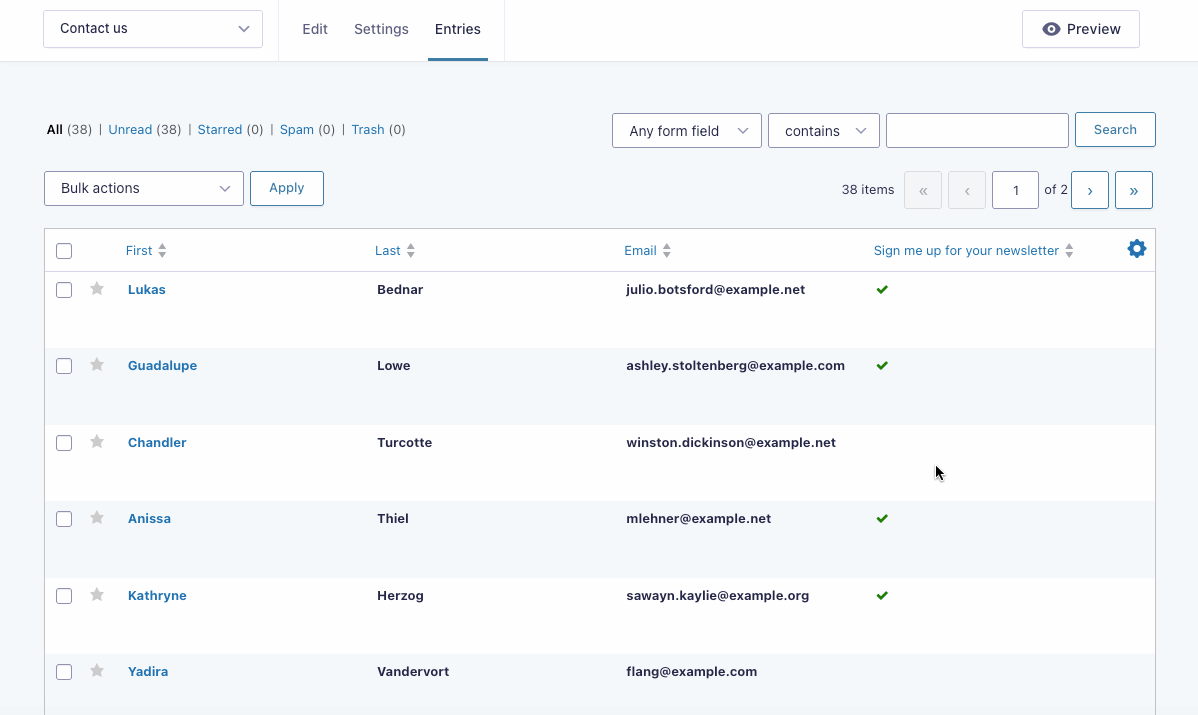
By applying this condition, you will notice that the total items count went from 38 entries to 27 entries.
Step 2: Select all entries and apply the Subscribe action
Now that we have filtered out all the unwanted entries, we can select all the entries and perform the Subscribe action. First click the checkbox in the upper left corner of the entries table. Note that this will only select the entries on the current page. If you have more than one page, a popup should appear which allows you to select all entries instead.
After selecting the entries, click on the Bulk actions dropdown and select Subscribe under the MailPoet section. Then click Apply. This will open up a modal where you can configure the required fields and newsletters.
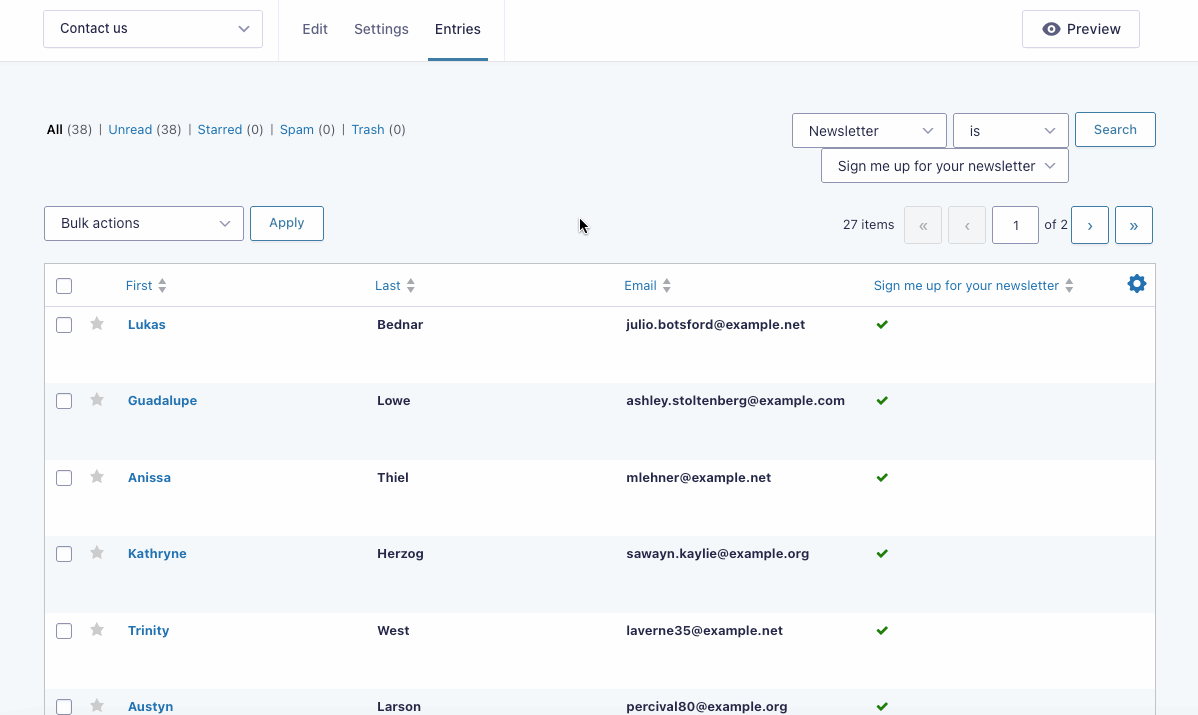
Did you notice the Email field is already mapped? There is hardly anything else to do!
Step 3: Select the newsletters and Subscribe
On the subscribe modal you can now map any other fields you would like to include on your MailPoet subscribers. In this example we are going to add the first and last name.
Next you select the newsletter list(s) from MailPoet you want to subscribe to. You can of course select multiple.
Before we hit Subscribe we can configure what MailPoet should do for every subscriber. By default it will send a confirmation email and schedule a welcome email. It will also send a subscriber notification to the WordPress administrator. In our example we will not send a confirmation email, and schedule no welcome email. We also don't want any notifications.
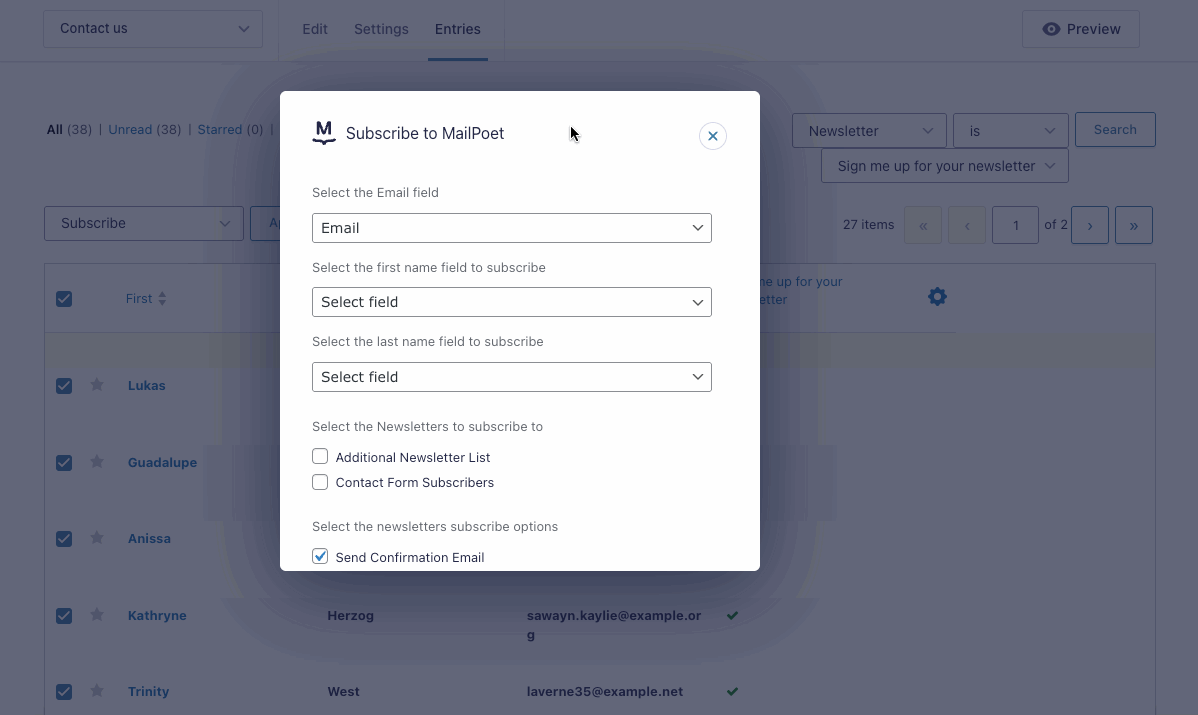
That was it! We have now successfully subscribed all 27 entries to our Contact Form Subscribers newsletter.
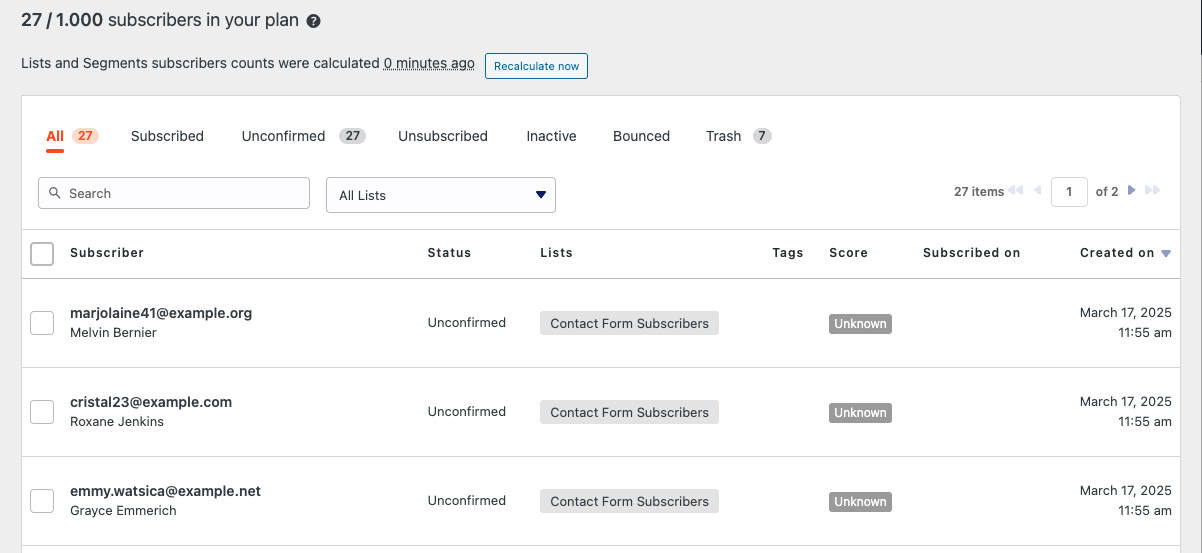
To start collecting additional subscribers automatically from this point on, you can add a Subscribe field to your form. You can read all about that on our How To Connect MailPoet to Gravity Forms post.
Get your copy today
Now that you've seen how easy it is to sync your existing Gravity Forms entries with MailPoet using Bulk Entries, why not try it for yourself? Save time, automate the process, and keep your email lists up to date in seconds. Get your copy of MailPoet for Gravity Forms today and put it to work!