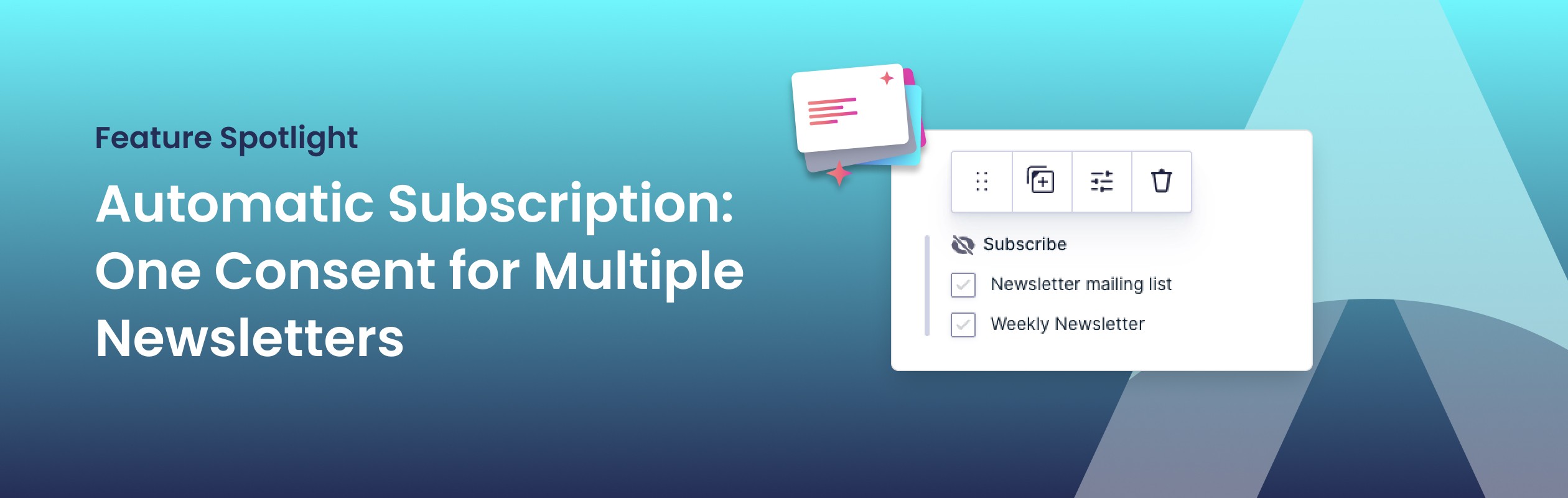
Automatic Subscription: One Consent for Multiple Newsletters
Want to streamline your newsletter sign-ups while maintaining user consent? With this simple yet powerful trick, you can automatically subscribe users to multiple newsletters without them manually selecting each one.
When collecting email addresses for your newsletter(s), it is imperative that you ask users for their express consent. This is not just a good practice when sending out bulk-mail (like newsletters); it is in fact required by MailPoet. This is why MailPoet for Gravity Forms provides an opt-in field by default. However, there are times where you might want to automatically subscribe users to multiple newsletters; without having them select multiple options. Let's get this set up while still asking for users' confirmation.
Step 1: Set up your form with the Subscribe field
For this example, we are going to quickly scaffold a newsletter subscription form by using the Gravity Forms templates. We'll create a new form and pick the Newsletter Signup Form. Then we'll add the Subscribe field. If you want more information on the Subscribe field and its options we highly recommend reading our "How to connect MailPoet to Gravity Forms" post.
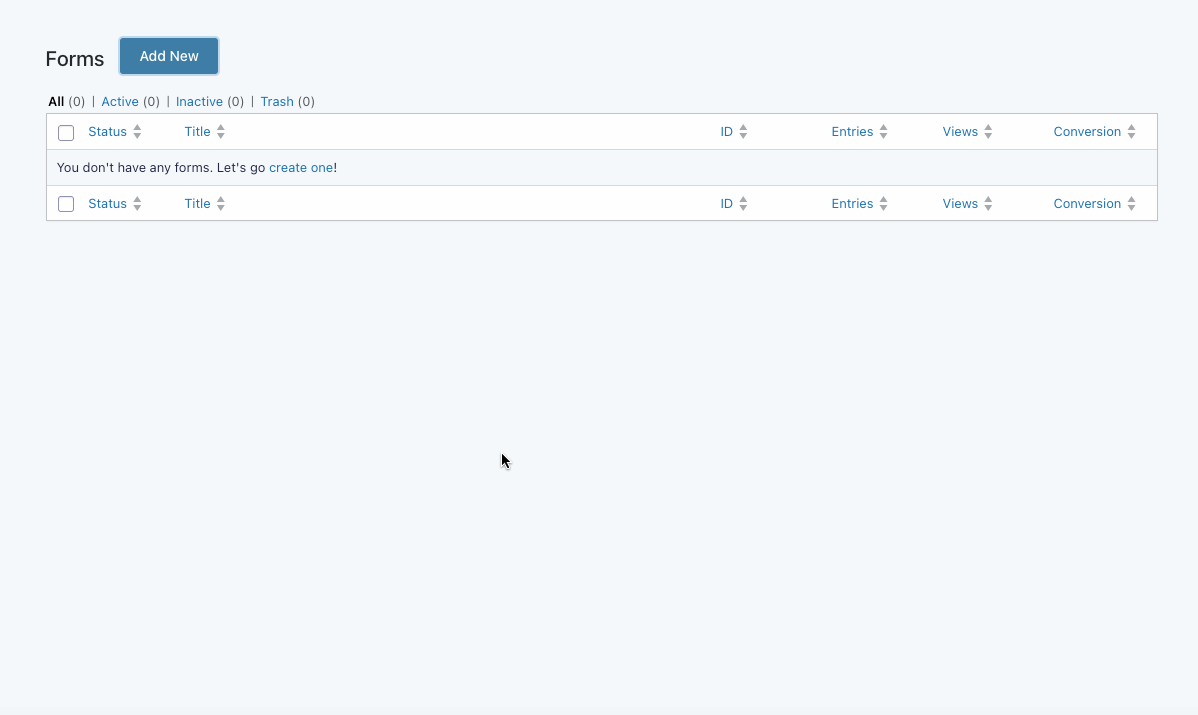
As you might have noticed, this form already has a Privacy field that we are going to use as our confirmation.
Next we'll add the MailPoet Subscribe field to the form.
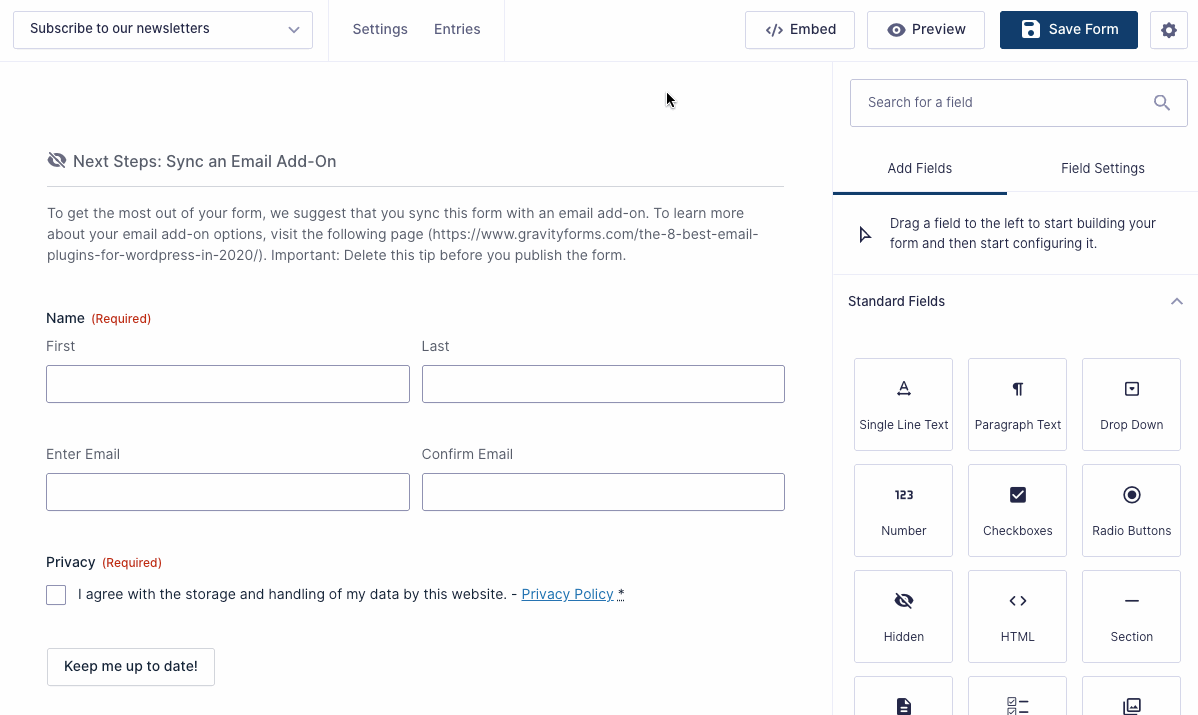
Step 2: Hide the Subscribe field
Our form is now mostly set up. We want our users to subscribe to all of our newsletters. So we'll keep all options active. But now comes what we like to call our "hidden feature": we are going to select the MailPoet Subscribe field, go to the Advanced section, and under Visibility we will hide the field by selecting Hidden.
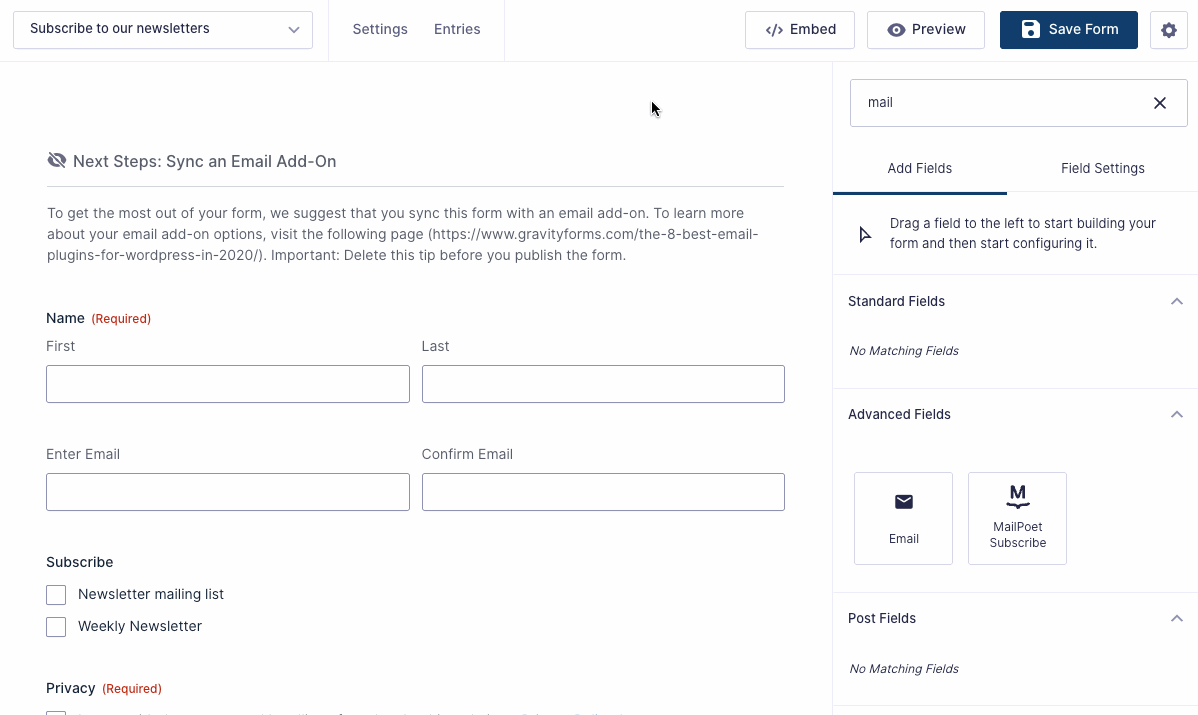
This will automatically check all the checkboxes on the field. This change will also be reflected in the form editor. However, when the form is displayed to the user, the field will be hidden.
Step 3: Ask for confirmation with Conditional Logic
As it stands, this form will now subscribe our users to all the newsletters. And we already ask for a bit of confirmation, as the privacy checkbox is mandatory. However, what if it wasn't mandatory? To avoid users being subscribed anyway, we apply some conditional logic on the field.
Under the Conditional Logic section, we will click Enable Conditional Logic and make sure the Privacy Field is equal to its value. The Subscribe field will now only be processed if the checkbox is selected.
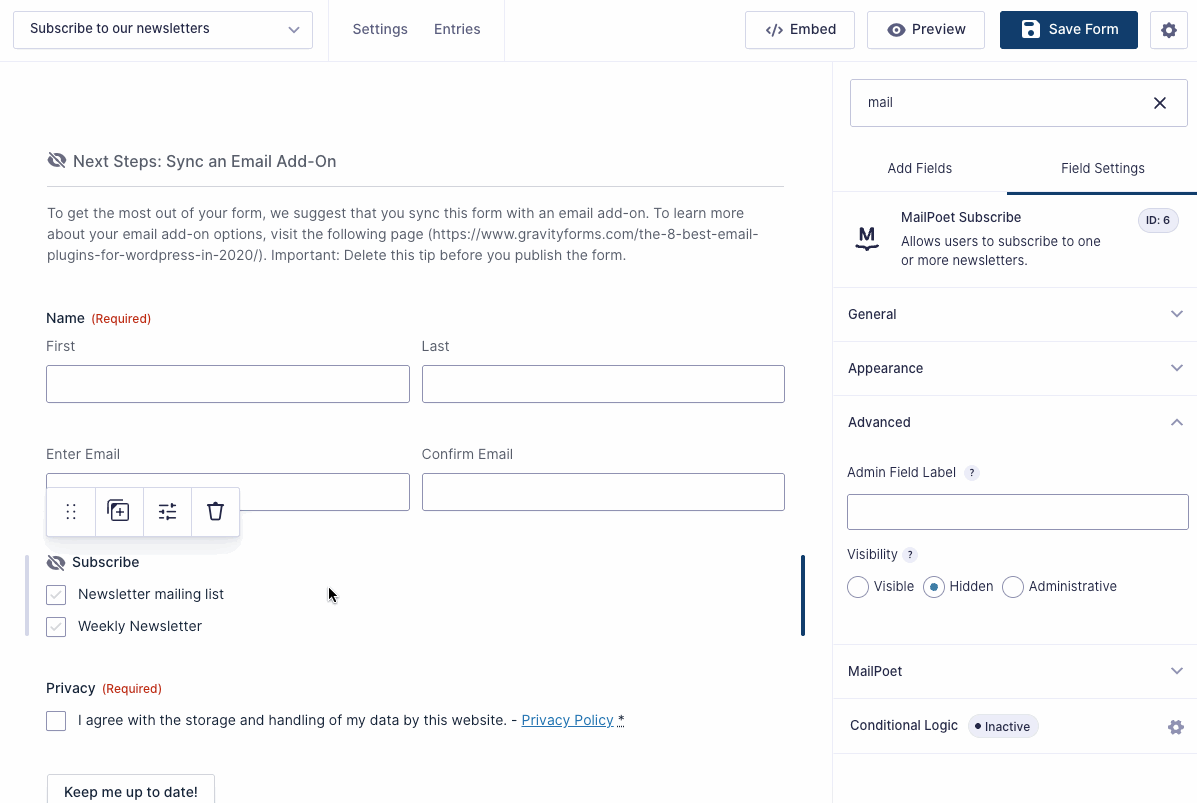
And we're done. Save the form and try it out.
Get your copy today
As demonstrated, this "hidden feature" can be very powerful in combination with Conditional Logic. The setup allows you to manage multiple Subscribe fields, providing newsletter sign-ups based on user selections, while keeping user consent intact. Ready to enhance your newsletter workflow? Get your copy today and start optimizing your sign-up process!